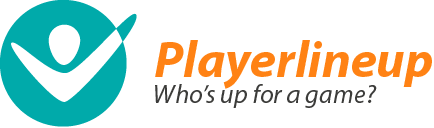Support and Feedback
Type your question or feedback in the field below and our AI will suggest answers, provide links and ask for more details if needed. After this, you can send the message to our support team. (Note: the AI may sometimes make mistakes or give incorrect answers, in those cases just send the message forward to our support team).
What is Playerlineup.com?
Playerlineup.com is a comprehensive service tailored to sports clubs and teams. It offers many useful features such as a versatile calendar, the ability to gather participant lists online, effortless communication between team members and it also keeps various statistics. Clubs and teams have their own pages on Playerlineup.com where one can see information about the team and the team's schedule (upcoming practices, games and other events). Players can also sign up for the events on the site. The team's front page offers an overall view of new messages and event participants in just one glance.
Why should I use Playerlineup.com?
Our website helps you run your team. You can forget all those long and confusing email chains and scheduling difficulties and let Playerlineup.com do it all for you. User feedback has told us that a team's activity shoots up when scheduling and communication within the team is easy and information about upcoming events is sent swiftly and automatically to the users' email addresses. Read more about why Playerlineup is better for your team than a Facebook or WhatsApp group
Who uses Playerlineup.com?
Playerlineup.com is meant for every active person out there, every person into team sports. Our website has over 170 000 active users from pre-schoolers to pensioners. The sports our users engage in range from marathon running and dog agility to football. Junior teams are a large user group of ours, and Playerlineup.com makes sure that the parents of children and teenagers are also kept informed in an efficient and quick manner.
Who develops and maintains the service?
A Finnish company called Sports Connected Ltd. was founded to develop and maintain Playerlineup.com. The main goal is to make the service the best it can be based on feedback and suggestions from users. The experts at Sports Connected have extensive experience in the fields of athletics, information technology and software development. More about us.
How much does the service cost?
Playerlineup.com is free for teams. The service is funded by advertising, sponsors, and partners. We also offer a Pro Package with an annual fee for power users, which includes a collection of advanced features such as team SMS/text messages.
What is the Pro Package?
The Pro Package is a collection of advanced features for power users, helping active teams get even more out of the service. The Pro Package has an annual fee, and thanks to its affordable price and usefulness it has become very popular. The most used Pro features include SMS/text messages, more detailed event information, and extra storage for photo albums. See more details about the Pro Package.
How do I start using Playerlineup.com?
It is incredibly easy! Here are two examples:
- If your team isn't on Playerlineup.com yet: All you have to do is register your team and you are ready to use the website. The first things you'll want to do after signing up are filling in your team's basic information, inviting players to your team and listing a few upcoming practices or matches on the Schedule page. You should also let the others know if you're 'in' or if you're 'out' of the first practice session!
- If your team already exists on Playerlineup.com: Search for your team using the search field in the top right corner of the website. On the team front page you can create your own login name and password and login to the site. Note: If the team has closed the open registration, you must ask the team's manager to give you access to the team.
Where can I get help if I have a problem?
Your team’s manager can usually help with the basics of using the site. Here in the feedback channel you can discuss with other users, ask public questions, suggest improvements, and give feedback. For more complex or personal matters, you can send us a private message, but you’ll usually get answers faster from your manager or by asking publicly.
How can I suggest new features or report bugs?
Please post your feature suggestions or bug reports in our feedback channel. We review it actively and aim to reply as soon as possible. We also welcome clarifying comments and questions from other users—broader discussion leads to a better service!
How are new members added to the team?
There are several ways for a new member to join, depending on the team managers’ preferences.
- Team managers can open Roster > Invite or add members and fill in the new member’s details. After saving, the new member receives an email invitation to the team page.
- Managers can set or remove a team “Join password” in Manager > Team settings. With a join password, members can join and enter their details on the team’s Playerlineup page. If no password is set, anyone can join freely, which can be useful when setting up a new site.
How do I change the team name?
Managers can change the team name by selecting Manager > Team settings from the top menu. Note: Changing the team name also changes the team page address, so it’s a good idea to send the new address to team members as a message.
How can I add new member roles?
By default there are only 3 roles, but managers can add roles and edit their names. In the top menu, go to Manager > Team settings. The names of roles and event types are defined on the Settings tab.
How do I set a join password for the team?
A player can join the team on their own, so the manager does not need to enter their details. The player enters their own email address. The option is available on the sign-in page via the link “Join this team”.
The manager can set a password that players need in order to join the team. Set the password via Manager > Team settings.
If you want to prevent open joining, set a password but do not share it. In that case, the manager must add new players manually via Roster > Invite or add members.
See also: How are new members added to the team?
How do I add our club logo to the team page?
You can add all kinds of images and details to your team pages. It’s a good idea to make the pages feel like your own team so members feel at home. Managers can add the team logo via Manager > Logo, and the team photo via Manager > Team photo. You can also add other images to the team’s front page by going to Manager > Front page and clicking the Add/change image icon in the editor’s top right corner.
Where can I add a jersey number or other extra info for players?
Team managers can add multiple info fields for players by selecting Manager > Team settings in the top menu and the Member details tab. There you can add a field named “Jersey number”, for example. The added field will appear for each team member. The jersey number can then be edited on each player’s My Profile page, or managers can edit player details by going to Roster > Player list and clicking the "Edit" link next to the desired player.
In addition to a jersey number, other useful custom fields can include a license number, jersey size, or membership fee status.
How to transfer or grant manager permissions to a team member?
The easiest way to see who the team managers are is on the player list. On the Roster page, use the “sort list” option and choose “manager permissions” to quickly see who currently has access. Usually at least one player has the rights, because the service warns against removing the last manager from the team.
Team managers can grant manager permissions to other team members. When logged in as a manager, go to Roster > Player list. Click “Edit” for the desired player, check the “Manager permissions” box, and save at the bottom of the page.
It’s a good idea to grant permissions to a few trusted people in the team to avoid problems if accounts are lost.
Manager permissions are assigned to player profiles. If you want to give manager access to a parent/guardian marked on a child’s profile, create a new player profile for the parent/guardian in the team and grant permissions to that profile (or grant the rights directly to the child’s profile).
Which team members should have manager permissions?
Good question! It depends on the team: in a casual friends’ team it can be best if everyone is a manager so anyone can comprehensively edit and add information. In a children’s recreational team, it’s usually better to have only one or two managers to avoid unnecessary confusion about responsibilities or who makes changes. As a rule of thumb, have more than one manager to avoid bottlenecks.
Granting manager permissions to members is easy: How to transfer or grant manager permissions to a team member?
How do I “temporarily” remove a team member?
You can keep the sign-up page tidy by clearing the Included in sign-ups checkbox on the member’s profile. The player’s details remain in the system, so returning later is easy. This is useful for long injuries, work trips, etc. Managers can edit this by going to Roster > Player list and clicking “Edit” for the player.
How do I add information to my team's pages?
The simplest way is to select from the top menu
- Schedule > Add New Event
- or Messages > Add New
- or Photos and docs > Upload files
Team managers can add a lot of information by choosing Manager from the top menu. The team's basic info and description are filled on the Team settings page. There are also places for the team logo and team photo. In addition, managers can add any text, images, and links to the team page by selecting Manager > Front page and entering the desired content in the editor.
How do I delete a team page?
Anyone with manager permissions can mark a team page for deletion. You can delete a team page you created by going to that team page, selecting Manager from the top menu, and opening the Settings tab. There is a Delete team button on that page. The team will then be marked for deletion within 2 weeks, after which the data cannot be restored.
You can also just leave it: new, unused team pages are deleted automatically within a few weeks; team pages that have been in use remain available for a little over a year after the last message or sign-in.
Why does the whole team use the same language?
We’ve found that using a single language makes communication within the team easier. We’ve aimed to make the service very intuitive so that non-native speakers or children just learning to read can also use it. For example, when the team itself decides whether to call events “practice” or, say in Swedish, “träningar,” it’s easier for everyone to talk about the event. The same applies when a coach asks players to add photos and explains what to click at the top of the page. This language choice is a compromise, but it has worked well in practice.
How do I cancel the team deletion?
You can cancel deleting the team by signing in to the team pages with a manager account. After signing in to the team being deleted, you will see a red banner at the top of every page that says (The team has been scheduled for deletion. Team managers can cancel the deletion on the Manager page. Cancel here.) Click the link in the banner to go to the Delete team page. On that page, click the link Cancel deletion.
- deleting a team: How do I delete a team page?
How can we split a team into smaller practice groups?
We have previously recommended splitting very large teams into smaller ones. You can of course assign different member roles, but, for example, players who attend different practices/matches are easier to manage in separate groups.
For example:
- Main team – this team includes all players, supporters, etc. Shared team matters are handled here.
- Practice group 1
- Practice group 2
- Practice group 3
- etc.
As a manager, you can switch between teams easily. The Pro Package can be purchased separately for each team if needed.
Why can players add events?
Playerlineup.com is used by many kinds of teams. Our goal is to avoid situations where the team’s activity depends on one or two people, and instead enable as many members as possible to be active. For example, in adult and recreational teams it’s important that someone other than the manager can create a new event: a new match or even a sauna evening. This boosts team spirit and saves the coach’s time. It also empowers enthusiastic members of the team.
All users of the team pages can add events, but members can edit and delete only the events they created themselves. A person with manager permissions can edit all team events. The team manager can also check the Team log to see who created a new event and when.
Merging or splitting teams (team pages)
You can freely create additional team pages or delete them as you wish. See the links below for more information. Moving players’ data from one team to another is not automatic; you need to invite/add the accounts again to the other team. Events, sign-ups, messages, etc. are always specific to a team and cannot be transferred. If two teams merge, you can usually choose one of them (ideally the one with the Pro Package and whose data you want to keep), rename the team if needed, and add the players from the other team.
Players can be invited to the new/other team just like any new member.
Players can also join the team themselves. If a player is signed in to their old team, then when they go to the new team’s public Join this team page, they can join with their existing account details with a single click.
See also
How do I add a weekly recurring time slot?
Go to Schedule > Add New Event and fill in the event details. If the event repeats weekly, tick the checkbox and set the end date for the repetition. This lets you quickly add a weekly recurring time slot. If a single occurrence is cancelled or its details change, you can edit that specific occurrence separately.
How do I sync events to my Google or Outlook calendar?
Playerlineup.com supports standard calendar data. Go to Schedule > Upcoming Events and use the download link at the bottom of the page to add your team’s events to your personal calendar. In most cases the .ics format is the right choice, and you can copy that link into your calendar application.
Depending on the calendar application, updates may be delayed. More information: When do changes update in other calendar apps?
The calendar export includes the event’s basic details, which will appear in your personal calendar. The basic details also include a link to the team’s Playerlineup page, where you can view the event’s discussion and sign-ups.
Using Google Calendar in a browser
At calendar.google.com, on the left under “Other calendars”, choose “Add by URL” and paste the .ics address.
When do changes update in other calendar apps?
The refresh rate is determined by your calendar app, for example Outlook. We at Playerlineup.com cannot control how often your calendar refreshes. Please check your calendar app’s help for guidance.
Based on experience, free Hotmail and Google calendars typically update once per day.
In some calendar apps you can choose the refresh frequency. More information: How do I sync events to my Google or Outlook calendar?
How do I add an end time to an event?
Setting an end time for an event is a Pro Package feature. If your team has the Pro Package, you can enter the end time when creating the event or later on the event’s page. With the Pro Package, you can also set a deadline to sign up and limit the maximum number of participants.
How do I withdraw my participation?
Players cannot remove their sign-up. Instead, change your status at any time to IN or OUT, depending on what seems most likely. The idea is to encourage everyone to at least give an estimate of their availability. The exception is that team managers can remove sign-ups on the event’s page.
How do I set a maximum number of participants for an event?
You can set a per-role maximum number of participants for an event. For example, if your team is going to a tournament with a large group, you can reserve 45 slots for players and 8 for coaches, and these limits are handled separately. Coaches going along do not take players’ slots, and vice versa.
The maximum limit is a Pro Package feature, as is the sign-up deadline, etc. If your team has the Pro Package enabled, you can set the maximum when creating the event or later on the event’s page. You can define the limit in the event’s Extra settings for the whole team or only for a specific member role.
Tip: set the maximum to zero if members of that type are not allowed to sign up at all.
How do I set a deadline for sign-ups?
The sign-up deadline is a Pro Package feature, as is the maximum number of sign-ups. If your team has the Pro Package, you can set a sign-up deadline when adding the event, or later on the event’s page in the event’s extra settings.
Players cannot edit their sign-ups after the deadline. The team’s manager can still edit sign-ups on the Player list tab: How can a manager remove or edit a player's sign-up?
How do I see only the players who haven’t responded at all?
For each event, you can most easily see who has responded and who hasn’t on the event’s own page.
In general, you can see players’ latest sign-in on the Player list page (top menu link Roster > Player list). The list can be sorted by the most recent login time.
How do I get the link for a single event?
Each event has its own URL that team members can use to view the event details and sign-ups. Go to the event’s page and copy the address from your browser’s address bar. The address you copied is the unique link for that event.
Where can I see past practices and games?
All the team’s events are stored in the team’s archive. From the top menu, choose Schedule > Archive to view past games and practices.
How can I set all members IN or OUT at once?
Team managers can set members’ attendance by role to IN or OUT in one go. At the bottom of the event’s page, use the Sign up all players section. Click IN or OUT for each member role, or clear a sign-up by clicking the ? mark. Then click "Sign up" to save the changes. This feature is included in the Pro Package.
How can a manager remove or edit a player's sign-up?
Team managers can edit and also remove sign-ups by opening the event page and selecting the Availability list tab. On that tab you can set a player's status to IN, OUT, or IN?. Note: remember to save your changes!
Editing from the Availability list works for managers even after the sign-up deadline has passed (How do I set a deadline for sign-ups?)
Why can everyone set others IN or OUT? - Naming the roster - IN?
Editing sign-ups is open to all team members so that the attendance status stays as up to date as possible and to avoid bottlenecks where only a manager could make the necessary changes.
For example, if Liisa and Leena are on their way home from work together, Leena mentions she will come to the evening practice but won’t get to a computer in time. In that case, Liisa can mark Leena’s sign-up for her. In junior teams this can occasionally lead to prank attempts, but these are easy to resolve by checking the logs to see who signed up whom and when.
You can see from the Team log or on the event’s sign-up list who signed up whom:
Naming the roster for an event: In some teams, the coach wants to name the lineup by signing players up to the event. Players can then see which events they’ve been named to and confirm their own attendance. If someone else has signed a player up for the event, the player sees the IN button in yellow with a question mark (IN?). By pressing the button, the player can confirm the sign-up, after which it shows that the player confirmed it themselves.
On the Events page, the "Printable list" link shows a compiled view of sign-ups and whether they have been confirmed.
Why is there no Maybe button?
Some users have wished for a third sign-up option. In addition to “IN” and “OUT”, it would be nice to say you’re maybe coming. In other words: might show up, might not.
We did have a “maybe” option in the very first versions, but we removed it after long consideration and agreeing it wasn’t useful. It’s not entirely obvious, since many teams have one or two players who can’t commit to a practice time until the last moment. Still, having only IN or OUT gives teams clearer information. You can always change your status between IN and OUT at any time.
How do I send text messages to team members?
Team-wide text messages are part of the popular Pro Package. Text messages reach all team members quickly and efficiently and are often the best way to inform about last-minute changes. Any message can also be sent as a text message (SMS) to selected team members, as long as members have entered and verified their phone numbers on the team page.
How to verify phone numbers
Verifying a mobile phone number:
- On the My Profile page, enter your mobile number in the designated field and click "Save".
- Click the link next to the phone number field that says "You can verify your phone number here".
- You will receive a verification code via text message (SMS). Enter the code on the page and click "Verify your phone number".
This ensures that messages are sent only from correct numbers and only to the intended recipients!
Note: Verified phone numbers and SMS are part of the Pro Package. The verification link is visible only for teams that have subscribed to the Pro Package.
How do I verify my email address?
Email address verification:
- On the My Profile page, enter your email address in the designated field and click 'Save'.
- Click the link next to the email field: 'You can verify your email here'.
- You will receive a verification code by email. Enter the code on the page and click 'Verify your email address'.
If your email does not arrive, see: What can I do if an email doesn’t arrive?
Why is my email address red?
Red means the email address or phone number is not verified. If your email address is red, you can verify it again on your My Profile page:
- Click the link next to the email or phone number field: “You can verify your email/phone number here”.
- You will receive a confirmation code by email. Enter the code on the page and click “Verify your email address”.
Why it turns red: Our service monitors message delivery and notifies you if there are delivery problems. If, for example, the recipient’s mail server rejects messages or the mailbox is full, the address is marked in red (unverified) and must be verified again.
If there are delivery issues, see What can I do if an email doesn’t arrive?
What can I do if an email doesn’t arrive?
If an email doesn’t reach the intended address, you can:
- check that the address is spelled correctly.
- if it’s about team messages, then
- make sure the email address is verified: your profile shows a verification link if the address isn’t verified; in the player list an unverified address appears in red
- review your player’s notification settings to ensure email is not disabled
- check whether the message ended up in the spam/junk folder.
- add the sender robot@playerlineup.com to your address book. Adding it often tells your email app that messages from this address are important to you.
- check the additional details as described below; in some cases you’ll find information there about where the problem is
- if it still doesn’t work, contact your email provider or your company’s IT support to ask why the messages aren’t being delivered.
More information about why email isn’t working may be available on the player’s profile page by hovering the mouse over the triangle icon. If there are delivery issues, it shows details about the problem and a possible server error message. You can forward the error message to your email provider’s IT support if needed. If our service detects an error message when sending email, the address is marked as unverified/red. In such a case the issue must be resolved on the recipient’s side and the address must be re-verified before normal emails are sent. This feature helps the team’s players and managers see if email isn’t getting through to a specific person.
Outlook.com: If you use Outlook, check your email settings (Settings → Mail → Junk Email). Add robot@playerlineup.com to the Safe senders list. Also make sure the address hasn’t accidentally ended up on the Blocked senders list. This ensures Playerlineup.com messages won’t go to spam and will be delivered.
We continuously monitor email delivery and react to errors that occur on our side. Delivery from us to the largest providers works very well.
What can I do when a member doesn’t receive my team invitation?
Check the Player list to see if the member’s email is marked with an exclamation mark icon. You’ll get more details and instructions about email delivery by hovering over the icon, or by tapping the icon on a mobile device.
What file formats are supported in Photos and docs?
In principle, almost any format. The most popular ones are image files (.jpg, .png, .gif) and Office documents (.doc, .xls, .ppt). In addition, there are many PDF documents and some videos. The Photos and docs section is a handy way to share information with the whole team.
How is the Weekly Mail newsletter content determined?
You don’t need to define the team’s Weekly Mail newsletter content separately. The newsletter compiles messages, photos, and files posted during the week, as well as the upcoming week’s events to remind members to set their sign-up status.
At what time is the Weekly Mail sent?
The Weekly Mail newsletter is sent during the early hours of the selected day, when the server load is otherwise low. So if the sending day is Friday, members can read it from Friday morning onward.
Who can delete files from Photos and docs, and how?
Both the file’s original uploader and the team’s managers can delete photos and files. To delete a file, go to that file’s own page and click the “Delete file” button at the bottom of the page.
How do I embed a link in a message?
Just paste the URL directly into the message field. The service recognizes strings starting with http and automatically makes them clickable. It’s not possible to create an “embedded” link where a word is linked without showing the address—the actual URL must always be visible.
What do extra text messages cost?
There are no surprise charges. The system will not let you send more than the agreed number of messages. The Pro Package’s text messages cover the needs of almost all teams. If your team needs more text messages, we can offer you an add-on at a very good price. You can get details about the add-on by sending us an email. Note: the text message add-on is available only if you already have the Pro Package.
More about the Pro Package: https://playerlineup.com/pricing.
I no longer want emails / I want to leave the team
If you no longer want notifications from the team, you can either block messages or leave the team.
Most personal emails sent by the service include a link at the end where you can manage your subscriptions. Open the latest email and click the link at the end of the message. If that doesn’t work, you can log in and choose how much email you want to receive in your own profile.
A team member can adjust on the My Profile page how often to receive email. For example, you can choose to receive only the Weekly Mail newsletter.
* * * *
To leave the team, sign in and open your My Profile page from the top right. At the bottom you’ll find buttons for removing your account.
See also: What should I do if I forgot my password?
How can I send only urgent messages to team members?
Notifications about new events and messages are sent to team members according to their own settings. Each member can choose what kinds of messages they want to receive from the team.
You can change your message settings by selecting My Profile → Personal details → Team notifications from the top menu. By default, everyone has the setting Normal. Click the downward arrow next to the field to see more options.
What should I do if I forgot my password?
Go to your team’s site (teamname.playerlineup.com) and click the Forgot password or user name? link below the sign-in form. From there you can have your password sent by email (or by text message). You can try requesting it by your email address, or by your own name if you’re not sure of your email. If you have multiple accounts in the same team (for example, as a parent/guardian for several children), you will receive a new password for all those accounts.
Another way is to ask your team’s manager to set a new password in your member details (top menu Roster, then click the "Edit" link for the player in question).
If there are issues with email delivery, see: What can I do if an email doesn’t arrive?
If you have other problems signing in, see: Problems signing in / wrong password or user name
How can I change my password?
Log in to your team page and open My Profile --> Personal details from the top menu. At the bottom of that page, click Change password. Remember to save your changes.
Can we hide the team’s roster from search engines?
Yes. You can hide practically all team information from non-members, including search engines. You can hide the roster in the manager tools: go to Manager > Settings and uncheck “Allow public player listing”.
How do I hide contact details (phone number and email address) from everyone except the team managers?
In Manager > Settings there is an option “Show players’ contact details only to managers”. This hides phone numbers and email addresses from everyone except managers.
Player names and other fields are always visible to all other team members.
How do I remove my own information from a team?
Log in to the team pages, go to My Profile → Team-specific details, and click the "Delete your profile" link.
If you want to delete the team, see How do I delete a team page?
How can I remove duplicate profiles?
If you have joined a team multiple times by accident, please contact the team’s manager. They can remove the extra profiles by opening the player list and clicking your row: Edit --> Remove member.
How do I sign in with multiple accounts at the same time
You can use the service simultaneously with multiple accounts. When you are logged in, open the menu under your name and choose "Log in with another account". Then sign in with another email/password combination. If you have forgotten the other account’s password, you can reset it as usual. Note. If you are on a team site (teamname.playerlineup.com) when you go to the sign-in page, you can only sign in to an account that belongs to that team. Go to https://playerlineup.com/users/sessions if you want to sign in to other teams.
How do I merge the accounts I use in different teams?
If you want to merge the accounts you use in multiple teams into a single user, make sure the profiles in each team have the same name and the same verified email address. You can merge on any of your team pages by selecting My Account → Merge accounts.
Note: only merge accounts that are used solely by you — for example, do not merge your child's account.
How do I protect files in Photos and docs?
You can restrict photos and files so they are visible only to the team’s signed-in members. Both the original uploader and the team’s managers can change a file’s visibility. You can set visibility when uploading the file or later on the file’s own page by checking “Show only to members”.
How do I restrict messages and comments to signed-in members only?
The original sender of a message (and its comments) or a file can choose whether it is visible to everyone or only to members. In addition, team managers can edit the visibility of any item. Each message includes the necessary links, as does each file on its own page.
If the content has ended up on Google or another search engine, you can often fix it by deleting or hiding the message. Google usually updates its index with a delay of a few days.
Why do I see inappropriate ads on the page?
We have a strict policy regarding advertisers shown on our pages, and we already have close to a hundred advertisers on our blocklist, because unfortunately there are always some who don’t follow the rules.
Among other things, adult content, gambling, and payday loans are not allowed on our site. If you can share more details about the ad—especially the URL of the advertised page—we can identify the advertiser and block them from the service if necessary.
Please also note that different visitors see different ads. Junior teams and adult teams may also see different ads.
Hiding or showing participants and events
You can hide the team’s event list by going to Manager > Settings and disabling “Public events”. Then no one who is not signed in can see the event list or event links. In most cases it’s convenient to keep the event list public so that, for example, a member who doesn’t remember their credentials can quickly check the event location on their phone. If events are hidden, sharing information becomes harder.
An individual event is normally visible via a separate link that you can share with people outside the team to get substitutes to join practices more easily. In the event’s settings you can select “Show only to members”, in which case no outsiders can see the event. The same note applies here: it’s often handy to see the event details even if you don’t remember your password and just need to quickly check on your phone where the event is and whether there were changes.
Note: On the availability list, only a player’s screen name is shown to visitors who are not signed in. Usually showing the screen name doesn’t harm privacy, so it often makes sense to keep events and the event list public.
See also:
Problems signing in / wrong password or user name
- You can sign in either on your team’s front page (teamname.playerlineup.com), where only the credentials linked to that specific team work, or sign in to all your teams at https://playerlineup.com/users/sessions.
- On the team page you can also use your own name if you don’t remember which email address was set for your account.
- If signing in fails, the service will say either “wrong password” or “wrong name or email address”, so you’ll know whether the password or the user name/email was incorrect.
- If the password was wrong, you can request a new one, see What should I do if I forgot my password?
- If the name or email was wrong, double-check the spelling. Then make sure you are on the correct team page. If both are correct, that account may have been removed from that team.
- In most cases, the easiest solution is to ask your team’s manager for help. Managers can edit accounts that are used only in their team: they can change the password or verify that the email address is correct.
- You can change your password from the menu under your name in My Profile > Personal details. Click the link there and remember to save at the bottom of the page.
Why are some team details public?
Team managers can choose whether team members’ names, photos, or any other details are shown. Each member can set their own messages, photos, and documents as private. In addition, the author of a message or a manager can change the visibility according to the team’s policy using the links next to each photo and message ("Show only to members" or "Show to everyone"). On Manager > Settings there is an option "Show new items by default only to team members" – in that case messages are visible by default only to people who are signed in. Members can still switch individual messages to be visible to everyone. The choices work the same way in all teams to avoid confusion when people use multiple teams.
By default, some information is public because, in our experience, openness is a good thing in team sports. It’s nice and easy to join an active group. And the more people we can inspire to do sports and exercise, the better!
Public messages also make things easier for members. If a player’s parents are taking kids to practice and want to quickly check event details on a phone, they don’t need to remember a password — the information is immediately available.
Where can I see players’ or coaches’ attendance counts and percentages?
Click Roster > Statistics to see everyone’s attendance activity. You can also view attendance by event type within a chosen time period, for example all Practices from the last 4 months. In addition, the Pro Package offers more detailed player-specific statistics, including attendance percentages.
How do I export the team’s events to Excel?
The Pro Package lets you export the team’s events and sign-ups to Excel. The file lists all team events as columns and the team members’ sign-ups for those events as rows. You can then create all kinds of charts in Excel, for example to support invoicing. To get the file, open Roster > Statistics from the top menu and click the "Choose data or events in more detail" link.
Where can I see my attendance statistics from last season?
You can view per-player attendance statistics for any date range, including the previous season. If your team has the Pro Package, you can open the attendance statistics from the My Profile or Player list pages. The report shows attendance activity both overall and by event type, along with a monthly chart.
Where can I see the team's most active players?
Go to Roster > Statistics. By default, the page shows sign-ups from the last 12 months. You can change the time period using the filters. The top three most active attendees are marked with a medal.
How can I list the events I’ve been assigned to?
This question often comes up especially in junior teams where the coach allocates playing time in advance and decides the game roster. You can view your own events in a few ways.
The easiest way to see upcoming events is to go to Schedule > Upcoming Events. On the right-hand side you can filter to show IN or IN? sign-ups. IN? are sign-ups made by a manager that you have not yet confirmed. This feature requires the Pro Package.
You can also view player-specific statistics. There you can set the period into the future. Player-specific statistics require that the team has the Pro Package. Select My Profile and click “Attendance statistics.” At the top of the page you can set the date range, and at the bottom you’ll see the list of events.
How do I add jersey size to player details?
Team managers can tailor the service to fit their team. In this case, go to Manager > Member details > Member details and info fields and add a player field named "Jersey size". After that, each member’s profile can include their jersey size. Managers can add multiple fields and also edit event types and member roles, etc.How can I add parents/guardians for players?
In junior teams you can add one or more parents/guardians for each player (child). Messages and notifications will reach parents/guardians quickly and reliably. Parents/guardians can also log in with their own accounts to the team pages to handle sign-ups and messaging on behalf of their child. All communication channels can be used: text messages can be sent to the player’s whole family, as well as the Weekly Mail newsletter and urgent email notifications. You can add parent/guardian accounts via My Profile --> Personal details --> Add a new parent/guardian.
Another way is to create an account for the parents in addition to the player (child) and set the role to "Parent/guardian". Then parents can also sign up for events, and team managers can more easily stay up to date with, for example, ride arrangements. Read more about managing user accounts.
How do I merge my parent/guardian accounts used in different teams?
Parent/guardian accounts can be merged into another parent/guardian account or into a regular player account, just like your other accounts in Playerlineup.com. You can merge accounts via the top menu: select My Account → Merge accounts. The accounts to be merged must have the same username and verified email addresses. Only merge accounts that you use alone (where you are the sole user).
You can switch between your teams via the top menu, and you can always see the latest events from your teams here: https://playerlineup.com/users/sessions.
How to embed the monthly calendar on your team website?
You can show the monthly calendar, event list, and latest news as a widget on any page. Just copy the code provided on the widget page and paste it into your website. For example, the monthly calendar code is available in the team monthly calendar widget.
How do I embed events on our team's website?
You can easily display your team’s upcoming events on any page using the event list widget. Adjust the widget’s width, height, and other settings as you like, then copy the generated code to your site. Unfortunately, the service does not provide an RSS feed at this time.
How do I add the Playerlineup.com logo and link to our website?
We’ve been asked this so often that we created a separate page with a selection of Playerlineup.com logos and ready-made HTML code for linking. Just copy the code to your site and the link is ready. If you want to link directly to your team’s page, replace the xxxx part in the href="xxxx" attribute with your team’s Playerlineup page URL. See here: Playerlineup.com logos and links.
“Maybe” attendance and removing a sign-up
Some users have asked for a third attendance option. In addition to “IN” and “OUT”, it would be nice to tell that you might be coming — in other words, “maybe”.
We did have a “maybe” option in the very first versions of the web sign-up, but after long consideration we removed it because we agreed the feature wasn’t useful enough. That isn’t entirely obvious, since many teams have one or two players who can’t commit to practice until the last moment. There are many reasons for this, from work schedules and calendar chaos to people who only show up “maybe”.
Our reasoning went roughly like this: a “maybe” sign-up means (1) the player is aware of the event and (2) is considering participating. On Playerlineup.com you can see a player’s last visit by moving the mouse over their name on the team page, so you can infer whether they are aware of the event. Also, since the player is part of the team, by default they are “maybe” attending team events. If the roster has 15 athletes, those marked IN are certainly coming, those marked OUT are certainly not coming, and the rest are “maybe” — regardless of whether the system has a “maybe” option or not. If I were a math teacher, I’d now draw a square on the board and say with a smile: “Quod erat demonstrandum.”
We have considered allowing players to cancel their sign-up for a short time, but that would be confusing in the user interface. Therefore, only managers can remove sign-ups (on the event’s own page).
Tip: Many teams use “Sign up all players” on the event page to mark everyone IN at once. Then each player must change themselves to OUT if they can’t make it to practice. This reduces uncertainty and increases commitment.
Transferring the Pro Package when teams merge or split
In general, the Pro Package cannot be transferred from one team to another. We can make exceptions in certain individual special cases. The price of the Pro Package is kept low by automating payment processing, and the pricing already takes into account that many teams have a multi-month summer break. If necessary, we can handle a transfer manually. In such cases, the Pro Package must have more than 8 months remaining, the previous team must be marked for deletion, and there must be a reasonable justification for the transfer (e.g., club reorganisation). In that case, you can email olli@playerlineup.com, include the required details (link to the team to be deleted, link to the new team, when the Pro Package started and when it will expire, and whether the new team already has an active package), and ask whether the transfer would be possible.
If about half of the team changes and you want to use the remaining Pro time, remove unnecessary players from the team and change the team name (How do I change the team name?). If two teams are merging, add the players to the team whose Pro Package is valid for the longest.