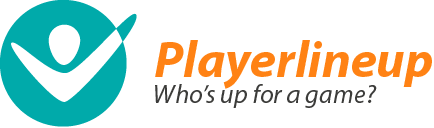Frequently Asked Questions
Questions and feedback channel has moved — go to playerlineup.com/support
Basic information
- What is Playerlineup.com?
- Why should I use Playerlineup.com?
- Who uses Playerlineup.com?
- Who develops and maintains the service?
- How much does it cost to use the service?
- What is the Pro Package?
- How do I start using Playerlineup.com?
- Who can help me in problem situations?
- How can I suggest new features or report an error?
The calendar and the attendance system
- How do I add a regular weekly session?
- Is it possible to synchronize my team's calendar with Google or Outlook calendars?
- Is it possible to add a time or date when a practice session ends? This could be useful with longer camps or practices lasting throughout the weekend.
- How do I withdraw my participation?
- Is there any way I can limit the number of participants at an event?
- Is there any way I can set a deadline for sign-ups?
- Why can't the system show those players who haven't replied at all in their own category?
- Is it possible to get a link to a specific event that I could attach to an email message, for example?
- Is it possible to view past practices and games?
- How can a manager easily set everyone's status to either 'in' or 'out'?
- How can a manager remove someone's participation?
- How come players can set each others' in/out status?
Team information
- How do I add new users / players / members to my team?
- The name of our team has changed. Can we change it on the site somehow?
- Is it possible to add new player roles such as "fan" or "supporter"?
- New players would like to join my team, but a team password is required. What is this password and where can I change it?
- Is it possible to add pictures or team logos on the team's page?
- Can I add the players' shirt numbers on the site?
- How do I make a team member a team manager?
- Who should I give manager rights to?
- Is it possible to "temporarily" remove a team member?
- How do I add information to my team's homepage?
Team emails, text messages and other communication
- Do you have plans to offer a text message service in the future?
- How can I verify my phone number?
- What kind of files can I upload to the site?
- Do I have to define the contents of the team's weekly newsletter?
- If I set the newsletter to be published on Fridays, at what time is it sent?
- Who can remove files from our databank and how is it done?
- How can I embed a hyperlink into a message?
- How much do text messages cost if we send more messages than what the Pro Package allows?
Statistics
Special issues concerning junior and children's teams
- Where can I get a list of future events that I have been signed-up to?
- Could the player profile pages also show the shirt size of the players? When I sign-up my junior team to tournaments I always have to collect a new shirt size list because the boys are growing up so fast.
- How can I involve the kids' parents or guardians in the service?
Privacy and data protection
- I have forgotten my password. What do I do?
- Can I hide my team's roster from search engines?
- How can I delete my own profile?
- Why is some team information public?
- Can I protect the files in my team's photo and databank?
- Is it possible to disallow outsider comments on team messages and files (i.e. so that only team members are allowed to comment)?
Basic information
-
What is Playerlineup.com?
Playerlineup.com is a comprehensive service tailored to sports clubs and teams. It offers many useful features such as a versatile calendar, the ability to gather participant lists online, effortless communication between team members and it also keeps various statistics. Clubs and teams have their own pages on Playerlineup.com where one can see information about the team and the team's schedule (upcoming practices, games and other events). Players can also sign up for the events on the site. The team's front page offers an overall view of new messages and event participants in just one glance.
-
Why should I use Playerlineup.com?
Our website helps you run your team. You can forget all those long and confusing email chains and scheduling difficulties and let Playerlineup.com do it all for you. User feedback has told us that a team's activity shoots up when scheduling and communication within the team is easy and information about upcoming events is sent swiftly and automatically to the users' email addresses. Read more about why Playerlineup is better for your team than a Facebook or WhatsApp group
-
Who uses Playerlineup.com?
Playerlineup.com is meant for every active person out there, every person into team sports. Our website has over 170 000 active users from pre-schoolers to pensioners. The sports our users engage in range from marathon running and dog agility to football. Junior teams are a large user group of ours, and Playerlineup.com makes sure that the parents of children and teenagers are also kept informed in an efficient and quick manner.
-
Who develops and maintains the service?
A Finnish company called Sports Connected Ltd. was founded to develop and maintain Playerlineup.com. The main goal is to make the service the best it can be based on feedback and suggestions from users. The experts at Sports Connected have extensive experience in the fields of athletics, information technology and software development. More about us.
-
How much does it cost to use the service?
Playerlineup.com is absolutely free for sports teams and clubs. The upkeep and development costs are covered by advertising, sponsors and our partners. We have also released a Pro Package for power users that includes a collection of advanced features, such as team text messages. The Pro Package has a small annual charge.
-
What is the Pro Package?
The Pro Package is a collection of advanced features intended to make the Playerlineup.com experience even more enjoyable for extremely active teams. Our Pro Package carries an annual charge but it is so small and the package is so useful that it has become highly popular. The most popular features of the Pro Package include team text messages, more detailed event descriptions and extra space for photos. For more information, see Pricing info on our website.
-
How do I start using Playerlineup.com?
It is incredibly easy! Here are two examples:
- If your team isn't on Playerlineup.com yet: All you have to do is register your team and you are ready to use the website. The first things you'll want to do after signing up are filling in your team's basic information, inviting players to your team and listing a few upcoming practices or matches on the Schedule page. You should also let the others know if you're 'in' or if you're 'out' of the first practice session!
- If your team already exists on Playerlineup.com: Search for your team using the search field in the top right corner of the website. On the team front page you can create your own login name and password and login to the site. Note: If the team has closed the open registration, you must ask the team's manager to give you access to the team.
-
Who can help me in problem situations?
Your team's manager should be able to help you with basic issues concerning the website, but if the problem is more complex, you can email our support at the address shown at the bottom of this page.
-
How can I suggest new features or report an error?
You can email your suggestions and error reports to us. We actively read emails and answer them all as soon as we possibly can. Your comments, suggestions and questions are extremely welcome!
The calendar and the attendance system
-
How do I add a regular weekly session?
Here is how you can easily add a weekly event: From the top menu, choose Schedule > Add new and fill in the event's info. In case of a weekly event, check the appropriate box and set an expiration date for the event (i.e. the last weekly session). If one session gets canceled or if some other changes occur, you can update the info of that particular event without fear of changing the other scheduled weekly events.
-
Is it possible to synchronize my team's calendar with Google or Outlook calendars?
Yes it is. Playerlineup.com uses standardized calendar data. From the top menu, choose Schedule > List and at the bottom of the page you will find links where you can download the event data to be used in your own calendar.
-
Is it possible to add a time or date when a practice session ends? This could be useful with longer camps or practices lasting throughout the weekend.
Setting session end times is a Pro Package feature. If your team has subscribed to the Pro Package you can add the end time when creating the event or you can add it later on the event's page. With the Pro Package you can also set sign-up deadlines and limit the amount of participants at any given event.
-
How do I withdraw my participation?
Participation cannot be removed by players, but you can change your status from 'in' to 'out' at any time. The idea is to encourage people to at least give an estimate of whether or not they will be able to make it to a given event. Team managers can remove participants from the event's page.
-
Is there any way I can limit the number of participants at an event?
Yes there is. Setting the maximum number of participants is a Pro Package feature, as is the ability to set sign-up deadlines. If your team has subscribed to the Pro Package you can add the maximum number of participants when creating the event or you can add it later on the event's page.
-
Is there any way I can set a deadline for sign-ups?
Indeed there is. Setting sign-up deadlines is a Pro Package feature, as is the ability to limit the amount of participants. If your team has subscribed to the Pro Package you can set the deadline for sign-ups when you create the event or you can add it later on the event's page.
-
Why can't the system show those players who haven't replied at all in their own category?
It can do just that. The easiest way to find out who has or hasn't signed up for any particular event is to look at the event's own page. On the Roster page (Roster in the top menu) you can see when a player has last logged on to the website. You can organize the player list by login date.
-
Is it possible to get a link to a specific event that I could attach to an email message, for example?
Yes. Each event has its unique address where team members can look at the event's info and sign-up. Go to the event's page and copy the address in your web browser's address field. This address is that event's unique link.
-
Is it possible to view past practices and games?
Yes. All events are stored in the team's "archive". From the top menu choose Schedule > Archive and you'll have access to all your team's past practices and games.
-
How can a manager easily set everyone's status to either 'in' or 'out'?
By going on the event's page and clicking 'in' or 'out' below the sign-up list.
-
How can a manager remove someone's participation?
Team managers can edit and remove a participant by going on the event's page and clicking on the edit link next to the player.
-
How come players can set each others' in/out status?
Editing the sign-up statuses is open to all team members to ensure that the sign-up status is always as up-to-date as possible and to avoid situations where the team's manager is the only person who can make the required changes.
Here is an example: Lisa and Laura are driving home from work and Laura says that she's coming to the evening practice, but she can't get online before then. With our system, it is possible for Lisa to sign-up Laura in her behalf. In teams with younger children this can sometimes lead to jests and pranks, but these are easy to clear up by looking at the event's logs and seeing who signed up whom and when.
Team information
-
How do I add new users / players / members to my team?
Adding new team members can be done in various ways, depending on the team manager's wishes.
- As a team manager, choose Roster from the top menu and then go to Add new members and fill in the players' information. When you have filled in the information the new members are sent an email invitation to the website.
- Managers can also switch on the so-called "public sign-up" (Manager, then Team settings from the top menu), which means that players can add their own information onto the team's Playerlineup.com page. This can be especially useful when you are setting up a new team.
- Your team's public sign-up can also require a password, so that only those who know the password can join the team.
-
The name of our team has changed. Can we change it on the site somehow?
Managers can change the team's name from the Team settings menu (Manager > Team settings. Note: changing a team's name also changes the address of the team's page. Remember to send the new address to all team members!
-
Is it possible to add new player roles such as "fan" or "supporter"?
Yes indeed! There are three default roles and the managers can edit their names or add completely new roles. The place to do this can be found in the Manager settings (Manager > Options. The same page also allows you to edit the names of event types.
-
New players would like to join my team, but a team password is required. What is this password and where can I change it?
Team managers can set and change the sign-up password by choosing Manager > Team settings from the top menu. It is also possible to disable the password and make the sign-up open to everyone. Team managers can also add new players by choosing Roster > Add new members from the top menu.
-
Is it possible to add pictures or team logos on the team's page?
Yes it is! You can add all kinds of pictures and information on your team's page. You should try to make your team's page look as much like your team as possible so that your players feel at home when using the site. Team managers can add a team logo and a team photo from the manager settings (Manager > Logo and Manager > Team photo. You can also have other pictures on your team's front page: go to Manager > Front page and click on the Add/edit image icon at the top right corner of the editor.
-
Can I add the players' shirt numbers on the site?
Team managers have the option to add various information fields for players in manager settings (Manager > Options from the top menu). One of those fields can well be called 'Shirt number'. All players will be able to edit the added field(s) on their profile page (My profile on the top menu). Team managers can also edit the players' shirt numbers by choosing Roster > Player list from the top menu and then clicking on the "Edit" link beside the desired player. Some other useful fields you might want to add besides shirt number include license number and shirt size.
-
How do I make a team member a team manager?
Team managers can make other team members team managers. When you are signed-in as a team manager, choose Roster > Player list from the top menu and click on the "Edit" link beside the player you wish to make a manager and check the box named Manager.
-
Who should I give manager rights to?
That is a very good question! It all depends on your team: if you're just a group of friends, everyone could be made a manager so that everyone can fully edit and add things to the site. If you're managing a junior league team, it might be better to only have one or two managers so that it is clear who's in charge and who decides on changes. In most situations it's better to have more than one manager to ensure that information is always up-to-date.
-
Is it possible to "temporarily" remove a team member?
Yes. To keep temporarily unavailable players from cluttering the sign-up page you can remove them from the sign-up lists by unchecking the box Can attend events in the player's profile. This will not remove the player from your team, just from the sign-up list. Once the player is back in action you can re-check the box and he or she can sign-up again. You should use this feature if a player is injured or has to go on a long business trip or something like that. Team managers can access a player's information by choosing Roster > Player list from the top menu and then clicking "Edit" beside the player in question.
-
How do I add information to my team's homepage?
The simplest ways are to choose
-
Schedule > Add new - or Messages > Add new
- or Photos and docs > Upload files
-
Team emails, text messages and other communication
-
Do you have plans to offer a text message service in the future?
We already offer a text message service! Team text messages are a feature of our popular Pro Package. With text messages it is possible to get a hold of all your team members quickly and efficiently and it is usually the best way to notify people of last minute changes. Any message on the team's page can also be sent to chosen members as a text message (provided that the members have a verified phone number in their profile).
-
How can I verify my phone number?
To verify a phone number take the following steps:
- Fill in your phone number on your My profile page and click 'Update member'.
- Then click on the verification link beside your phone number on the same page.
- You should then receive a text message with your verification code in it. Type the code into the reserved field and click on the verification link.
With the verification process we can make sure that the right numbers can send messages to the right recipients!
-
What kind of files can I upload to the site?
Any kind, basically! The most popular file formats are different picture files (.jpg, .png, .gif) and Microsoft Office documents (.doc, .xls, .ppt). In addition to these you can upload various pdf-documents and even certain types of video. Our picture and file databank is a useful way to share information with the entire team.
-
Do I have to define the contents of the team's weekly newsletter?
You do not have to specifically define the contents of the newsletter. The Weekly Mail newsletter automatically puts together all the messages, images and files that have been sent to the team's page during the week. It also includes notifications of upcoming events and reminds your players of the importance of signing up.
-
If I set the newsletter to be published on Fridays, at what time is it sent?
It is sent after midnight when the server load is the smallest. If Friday is your publication day, your team members will be able to read the newsletter first thing on Friday morning.
-
Who can remove files from our databank and how is it done?
Pictures and files can be removed by the original poster and team managers. If you wish to delete a file, go to that file's page and click on "Remove file".
-
How can I embed a hyperlink into a message?
You can just copy your link's address into the message field. Our service automatically recognizes addresses beginning with 'http' and creates a clickable link. It is not possible to create an embedded link where a word or words function as the link and the actual address is hidden; only links with the full address visible are possible.
-
How much do text messages cost if we send more messages than what the Pro Package allows?
You will receive no surprise charges. The system won't let you send more messages than you have bought. If your team needs additional text messages we can offer you an additional message package at an extremely reasonable price. For more information on this additional package, please, email us at support(miuku)playerlineup(piste)com! Note: the extra package is only available to users who subscribe to the Pro Package.
Statistics
-
Is it possible to record a player's or coach's attendance statistics (number and percentage)?
This is exactly what our system does automatically! Check Roster > Statistics and you will find everyone's attendance history. You can also look at a person's attendances at certain types of events over a period of time. For example, you could look at Tom's practice attendances over the last four months. The Pro Package offers even more detailed player statistics and attendance percentages.
-
Is it possible to export all our team events on Playerlineup.com into an Excel file?
The Pro Package offers you the option to not only take all the events into Excel, but the sign-ups as well. The Excel file lists the events in columns and the sign-ups for each event on the lines below. This Excel file can be used to create all kinds of graphs for billing purposes, for example. To get the Excel file, choose Roster > Statistics from the top menu and click on "Choose attributes and event types in detail".
-
How can I view my attendance statistics from last season?
A player's statistics can be viewed over any period of time, including past seasons. If your team has subscribed to the Pro Package you can access your attendance statistics on the My profile or Player list pages. The statistics show your overall attendance, attendance per event type and monthly graphs.
-
How can I make a list of the team's most active players?
Choose Roster > Statistics from the top menu. The default view shows you all sign-ups from the past 12 months. You can change the time period by clicking on "Choose attributes and event types in detail". The three most active players will have appropriate medals next to their names. :)
Special issues concerning junior and children's teams
-
Where can I get a list of future events that I have been signed-up to?
We have been asked this question a few times, especially by players in junior teams where the coach has decided on players' playing time and team rosters in advance. You can view your own events by checking your attendance statistics and setting the time period into the future. These kinds of player-specific statistics require that your team has the Pro Package. Choose My profile from the top menu and click on "See player attendance statistics". You can set the timeframe at the top of the page and at the bottom you can see your attendance per event type.
-
Could the player profile pages also show the shirt size of the players? When I sign-up my junior team to tournaments I always have to collect a new shirt size list because the boys are growing up so fast.
Yes, indeed it can! Team managers can customize the team's page to suit the team's needs. In this case the manager would use the top menu and go to Manager > Options and add a new information field called "Shirt size". Now all team members have that information field in their profile. Team managers can add several new information fields and customize event types, player roles, etc.
-
How can I involve the kids' parents or guardians in the service?
The most common way is to add a player (the child) normally and include the email addresses of his or her parents in the player's profile. This way the messages and files posted on the team's page go to the players' parents also. Same with the weekly newsletter. Another way is to make accounts for the player's parents. The team manager can add a player role for the parents and name it something like "Parent". This way the parents can also sign up for events, which makes arranging rides that much easier when the team manager knows whose parents are going to show up.
Privacy and data protection
-
I have forgotten my password. What do I do?
You go to your team's page and click on Forgot password or username? below the login window. You will be able to email your password to yourself from there. Another way is to ask your team's manager to set a new password for you (The manager goes to Roster and clicks on "Edit").
-
Can I hide my team's roster from search engines?
If necessary, you may hide all of your team players information from all outsiders, including search engines. To hide the roster, please choose Manager > Options from the top menu, then Settings-tab and uncheck the box "Show member listings" (or in some cases the box is named "Enable public roster").
-
How can I delete my own profile?
Choose My profile from the top menu and click on "Delete your profile".
-
Why is some team information public?
Team managers can choose what kind of information is shown to everyone and what isn't (player names, photos, etc.). You can personally set your messages, photos and files as private if you so choose. Team managers can change content from private to public according to the team's policy by changing the status of an individual link or image ("Only visible to members" and "Visible to everyone". Some of the information is public by default because our experiences and views are such that openness is a good thing in team sports. An active, open group is easy to join and belong to. And the more people we can get excited about sports and athletics the better!
-
Can I protect the files in my team's photo and databank?
Yes you can. You can set it so that only logged-in members of your team can view images and files. Both the original poster of the content and the team manager can do this. You can set the privacy settings for your content when you add it, or you can edit them later on the content's page (the box "Only visible to members").
-
Is it possible to disallow outsider comments on team messages and files (i.e. so that only team members are allowed to comment)?
Yes. The original poster of a message or file can decide if it is open to everyone or intended for team members only. Team managers can also change these settings for all messages and files on the team's page. Each message and file page has the necessary links to change these privacy settings.